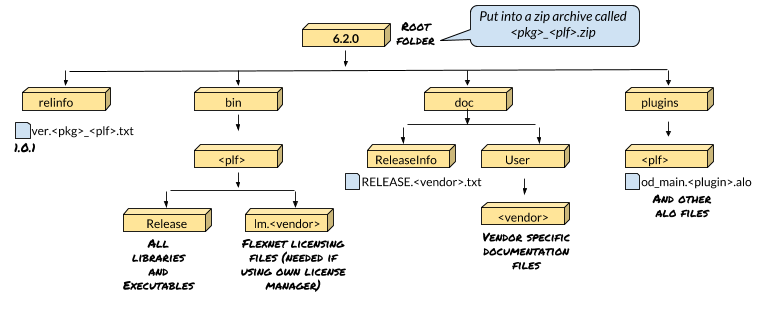OpendTect pluginsIntro | Concept | The Tutorial plugin | Help Doc Creation | Installation and auto-loadingIntroBackgroundMaking your own software within OpendTect is in principle pretty easy. You could change the software by modifying existing classes and functions, and adding your own stuff to the libs. The advantage is total control. The problem with this approach, however, is that you have to keep the OpendTect sources in sync with new releases. Furthermore, if you cannot convince the opendtect.org people to also make those changes, OpendTect users may not be happy with your work. An easy way to overcome this is to make your own plugins. Plugins make use of all the facilities of OpendTect but are loaded at run-time and can therefore be developed in a completely independent way. If you then find things that can't be done without modifying the OpendTect environment, it should be much easier to convince the opendtect.org people to take over or even implement those things themselves. One thing you cannot do, is use another compiler than gcc/g++ on Linux/Mac or VC++ on Windows. OpendTect is built with it, if you want to use another compiler (why?) you'll have to make all libs and supporting libs (Qt, OpenSceneGraph) yourself. The make itself should be pretty easy to get started, but there will probably be some porting to do, too. The conceptDynamic loadingAll modern Operating systems nowadays have ways to dynamically load libraries into a running program. The basic idea is:
As an example, a 'hello world' program could conceptually look like this: In this very simple case calling the function has no other effect than printing a string. In OpendTect, you'd want to add an attribute, create a menu item in the Opendtect menu, start horizon tracking, that sort of thing. OpendTect pluginsIn OpendTect, all of the dynamic lib querying etc. is already programmed. A plugin just needs to contain a few standard functions that will be called automatically when the dynamic library is loaded. There are three functions, of which only one is really required. Let's say the name of the plugin is MyMod, these functions will be: Only the last one is required. The first one,
An important remark here is that CMake supports plugin generation fully when the subdirectory name is the same as the plugin (base-)name. Thus, subdirectory MyPlugin generates libMyPlugin.so (or libMyPlugin.dylib or MyPlugin.dll) which should contain an InitMyPlugin() function. Anyway, after typing
Macros to define the required functionsThere are macros available to define the plugin functions. They make it easier to read and maintain these functions. They are in odplugin.h. You'll use 2 of them for late (UI) plugins, 3 for early:
See the Tutorial plugin code for example. The Tutorial pluginIntroWe have created the Tutorial plugins that you can find in your work environment. As is common in OpendTect, there is a plugin 'Tut' for non-ui, real-work stuff, and the 'uiTut' for the GUI part. The idea of the tutorial plugins is to show a variety of common things that one might want to do, rather than make something useful for end-users. For that we'll make the following tools:
In the process, we'll see how to:
The
|