2.3.2 Extract Planes from Skins
The tool extracts fault planes from Fault Likelihood (NOT Thinned Fault Likelihood). It first produces and displays the best possible fault skins, which can later be converted to actual fault planes.
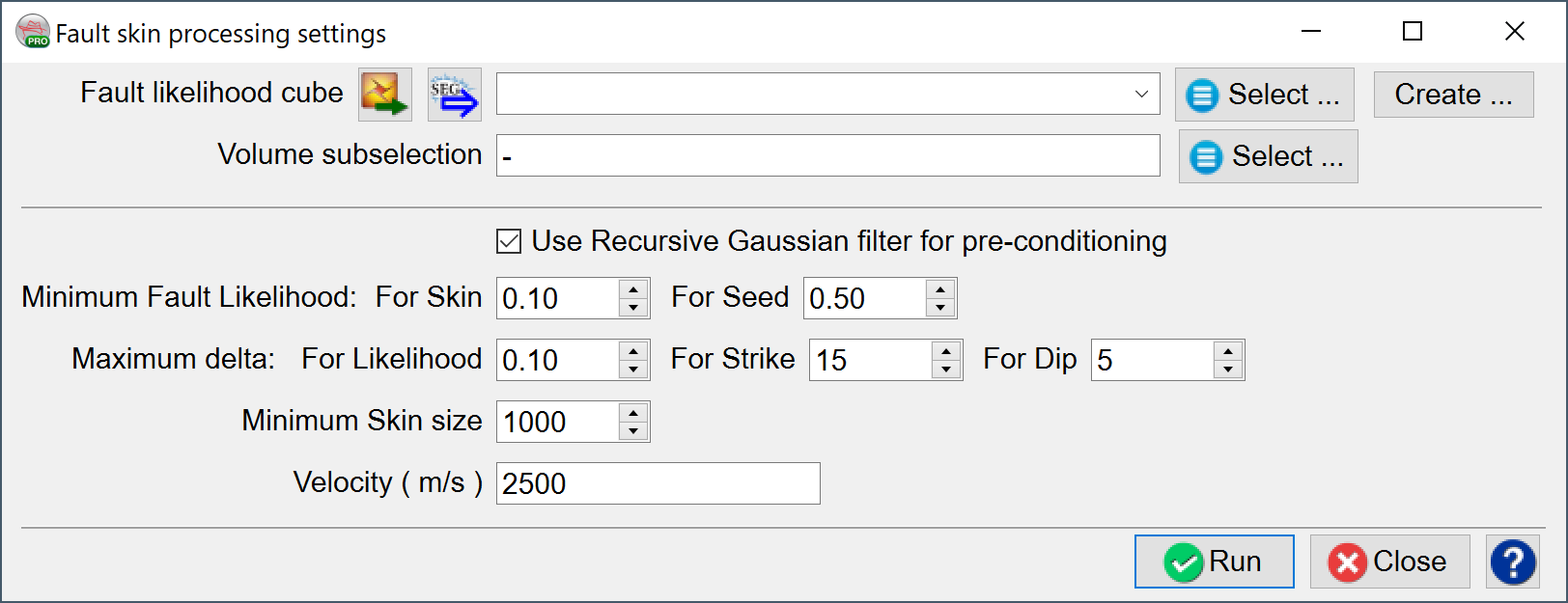
Fault Likelihood Cube: select a pre-processed Fault Likelihood volume. To process it, go to Attribute > Thinned Fault Likelihood and in the Advanced Settings set Apply Thinning parameter to No.
Volume subselection: can be restricted to a faulted interval of interest.
Use Recursive Gaussian filter for pre-conditioning: switched on by default.
Minimum Fault Likelihood: choose minimal value of fault likelihood for a skin and a seed, where the skin is a set of connected XYZ points which belong to one fault plane, and the seed is the point with the largest fault likelihood value.
Maximum delta:allowed difference between the neighboring points of the fault skin. Choose the maximum value for the likelihood, strike and dip.
Minimum skin size:increase the value to dismiss smaller fault skins.
Velocity (m/s) Velocity needs to be used in time surveys to convert angles. Use an average value for the data set.
On pressing Run, fault skins will be displayed in the scene along with the Rose diagram Fault skin QC window.

Fault skin QC window contains the rose diagram, the information box and the distribution histogram. The green vertical sliders in the distribution histogram can be dragged to select, for example, only the largest faults.
Each skin can be selected with a left-mouse click, Ctrl+A selects all the skins in the scene. Click Extract Selected button to extract the faults.