2.1 System Overview
OpendTect v6.6 is a project-oriented seismic interpretation system. Projects are organized in Surveys - geographic areas with a defined grid that links X,Y coordinates to inline, crossline positions. 3D seismic volumes must lie within the defined survey boundaries. 2D lines and wells are allowed to stick outside the survey box. It is possible to load multiple 3D volumes with different orientations, bin-sizes and temporal sampling rates into one survey. Volumes that do not match the defined inline, crossline survey grid parameters are rotated and re-sampled onto the grid.
In addition to 2D and 3D seismic data OpendTect also manages prestack seismic data, well data (tracks, markers, logs), horizons, faults, fault-sticks, geobodies, mute functions, velocity functions, pointsets, polygons, and wavelets. All of these can be imported and exported using standard file formats. OpendTect's internal format is called CBVS (Common Binary Volume Storage) format but it is not required to use this format. OpendTect operates equally well on data in SEG-Y format that only needs to be scanned once. (OpendTect Pro users have direct access to the Petrel* data store and they can license Workstation Access to facilitate IO to and from SeisWorks/OpenWorks and GeoFrame-IESX data stores.)
Multiple OpendTect surveys can be stored in the OpendTect Survey Data Root directory that is created at installation time. Survey Data Root directories can also be created from the Survey Setup Window (under the Survey > Select / Setup menu).
OpendTect supports 2D and 3D viewers. 3D viewers can display data in two-way time and in depth, and flattened along a horizon. Transformations are done on-the-fly. 2D viewers exist among others for seismic data, well logs, cross-plots, and prestack gathers. (Commercial users also benefit from a basemap and depending on which plugins they have from 3D Wheeler scenes, well correlation panels, semblance gathers and more.)
* Petrel is a mark of Schlumberger.
OpendTect Applications
OpendTect can be used among others:
- To perform 2D and 3D seismic data interpretations - horizons, faults, geobodies.
- To evaluate attributes and to compute attribute volumes (/ sections in the case of 2D seismic).
- To enhance seismic data with various poststack filters.
- To visualize prestack gathers and to compute AVO attributes.
- To process grids and logs.
- To find relationships between seismic data and wells and to predict reservoir properties.
- As a platform to develop new applications or plugins.
Attributes
OpendTect started life as an attribute and pattern recognition system. Attribute analysis remains one of the core competences of the system. Attributes (and filters) are evaluated interactively by applying the attribute to a display element. Calculations are done on-the-fly and it is possible to movie-style evaluate attribute (filter) parameters. OpendTect supports an extensive range of standard and unique attributes and filters that can be combined in any way by computing attributes from attributes. You can also create your own set of attributes and filters by using maths and logic (IF..THEN..ELSE, ..AND.., ..OR.. etc.).
OpendTect works with an active attribute set (You can auto-load an attribute-set which will be active the next time you open the survey. Do the following: open an attribute set window, then select File > Autoload Attribute set). Only attributes in the current active set can be used to make displays.You must select an existing attribute set or create a new one before you can apply attributes. If you wish to test a different attribute or, in case you simply wish to change the parameters of an attribute, you can do so by modifying the current attribute set.
Multi-machine Batch processing
Attribute computations can be time-consuming, which is why on-the-fly computation is not always efficient. Retrieving data from a stored volume is much faster. Attribute volumes can be processed in batch mode on a single computer or, on all computers and clusters OpendTect has access to. Multi-machine processing requires a bit of extra work in the installation but it is highly recommended in a professional setting. How to prepare OpendTect for multi-machine processing is described in the System Administrator's Documentation.
OpendTect does not load all data from current projects to memory (RAM), unlike other Seismic Interpretation Software. Only the necessary data is loaded in RAM and released as soon as possible. For instance when displaying a stored 3D dataset along an inline only the traces of that inline are read from disk, converted and sent to the visualization. When a seismic attribute is displayed along that inline, all inputs are read from disk before the computation starts. Only the required inline and possibly some extra traces (if the attribute uses a lateral stepout) are loaded. As a result browsing inlines, crosslines, Z slices can be slow as it will systematically read data from disk.
Performance can be improved drastically by explicitly pre-loading (parts of) datasets in memory (see pre-loading chapter), and to a lesser degree by storing data on a Solid State Drive (SSD) instead of storing on a traditional magnetic harddisk drive. Pre-loading is forced and automatically done by some batch calculations like all volume builder processing steps. Also OpendTect’s 3D horizon auto-tracker requires pre-loading of data. For other workflows pre-loading is not mandatory but preferred. For example, visualization along random lines, and attribute calculations, are much faster when data is pre-loaded.
Some modules, which require large amounts of memory to be allocated (like pre-loading) will check available memory before allocating the required space. If requirements exceed available free memory an error-message is returned. The software only checks the physical memory (RAM). However, most operating systems also support virtual memory, which extends the physical memory with space reserved on attached devices (harddisks and/or removable disks). SSDs exhibit very high input/output speeds even up to a point that SSD IO speeds approach RAM I/O speeds. Consequently, SSDs offer a cost-effective solution to increase a system’s virtual memory to several TerraBytes (TB). OpendTect supports using virtual memory through an environment variable OD_USE_VIRTUALMEM that needs to be set to “Yes”.
Please note that it is strongly recommended to exclusively assign SSDs for virtual memory usage. OpendTect may become unresponsive if you assign traditional magnetic harddisk drives. A short tutorial for Windows is given here.
Finally, please note that available - and free memory amounts are displayed in the lower-right corner of the main OpendTect window. The returned figures are for the total memory (physical + virtual) that is available / free.
User Interface
OpendTect's user interface is centered on an area that holds one or more 3D visualization scenes. Each 3D scene has its own display tree from which the user controls and manipulates the content of the 3D scene. The tree is NOT a reflection of the project database! Instead it reflects which data is shown in each display element. Data in a display element can be retrieved from the project database, or it can be computed on-the-fly (attributes, volume builder processing flows, neural network outputs). Display elements can hold up to eight layers of information. This feature allows co-rendering of attributes and is especially useful when used in combination with (semi-)transparent color bars.
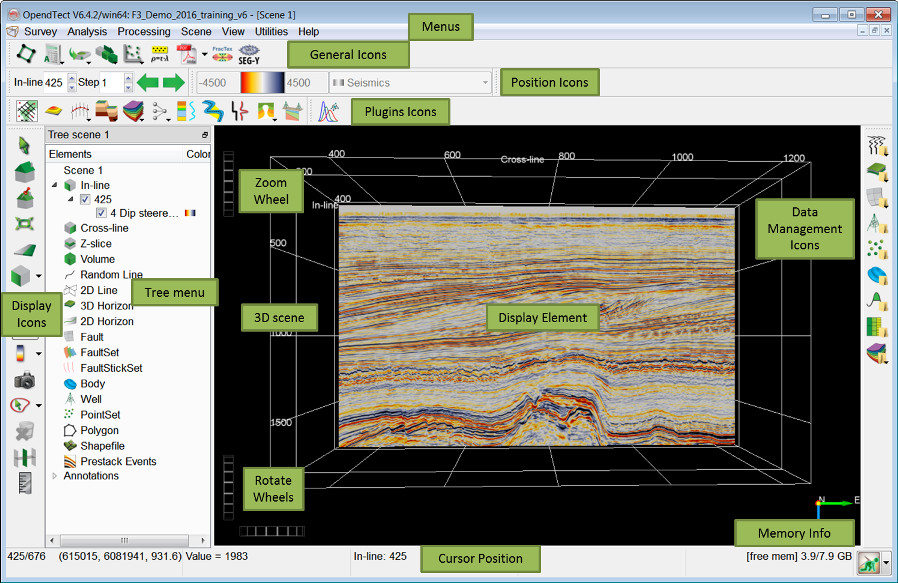
To populate the 3D scene the user should right-click on the tree element and select the data. Attributes (neural networks) can only be selected if an attribute set (neural network) is defined (![]() ,
, ![]() ,
, ![]() ,
, ![]() icons, respectively). Many display elements (in-lines, cross-lines, Z-slices, random lines, horizons, 2D lines) can also be displayed and interpreted using flat (2D) viewers (
icons, respectively). Many display elements (in-lines, cross-lines, Z-slices, random lines, horizons, 2D lines) can also be displayed and interpreted using flat (2D) viewers (![]() ,
, ![]() ). OpendTect Pro users can populate a 3D scene and open 2D viewers via the basemap (
). OpendTect Pro users can populate a 3D scene and open 2D viewers via the basemap (![]() icon).
icon).
At the top of the OpendTect main window you will find a series of menus from which various processes are started. Many processes can also be started from icons, which is faster and therefore more convenient.